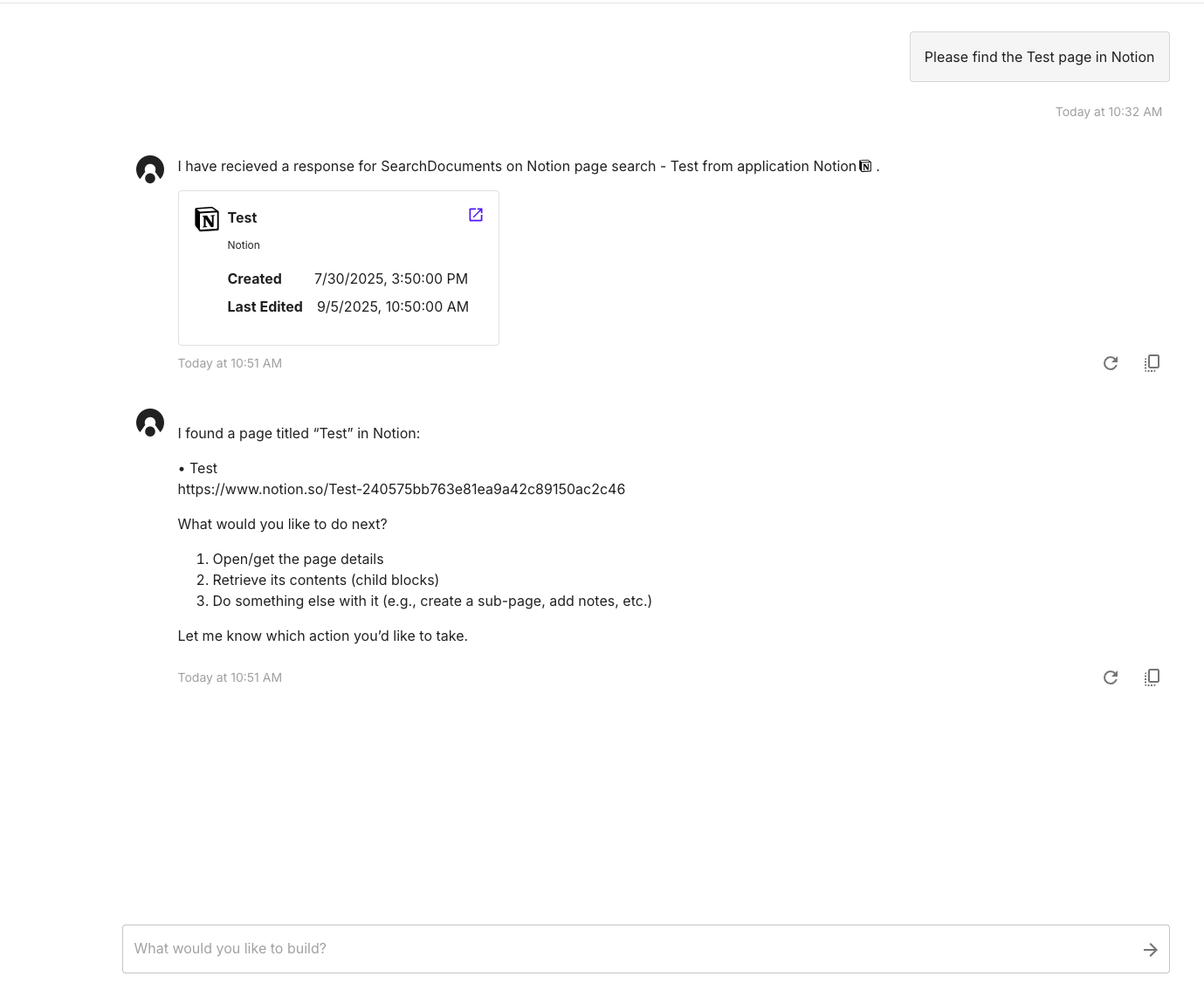Connectifi Notion App Setup
This document tells you how to setup and use the Notion app for Connectifi. Note: the Notion App is an Beta version and intended for developer purposes only. Contact us for production uses with enterprise support.
Prerequisites
You will need a Notion account with admin access. You can set up a free account https://www.notion.so/
Adding An Integration in Notion
- Go to the Integrations page in Notion: https://www.notion.so/profile/integrations
- Select New Integration
- Enter a name and select the desired workspace, keep the type as internal
- Save the integration
- On the next screen, show the Internal Integration Secret and copy it to use in the Connectifi App configuration. Leave the Capabilities as default.
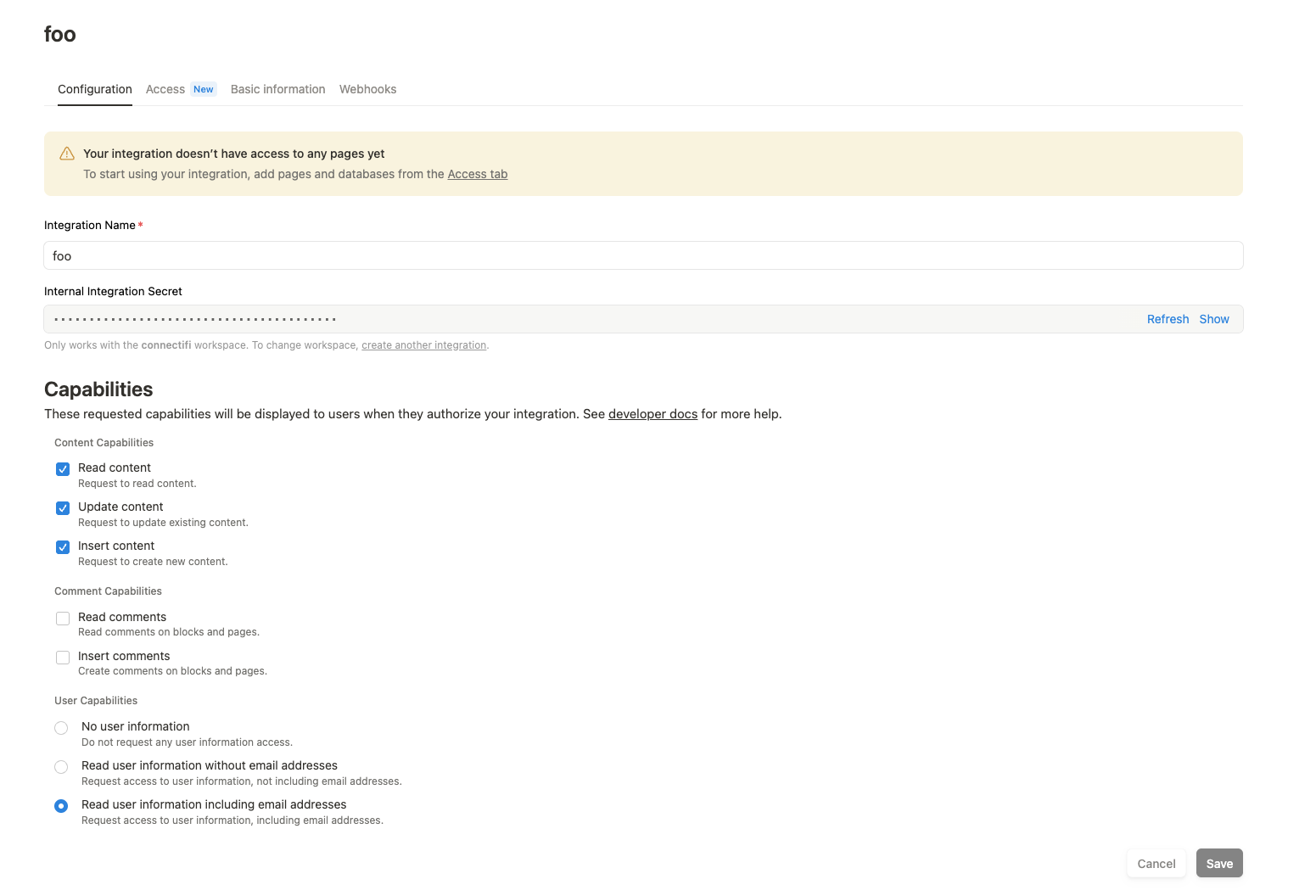
- Next, Select the pages from your workspace you want to grant access to and then save the integration.
Adding Your App in Connectifi
From a directory in Connectifi, add an app, and select the Notion application type from the list.
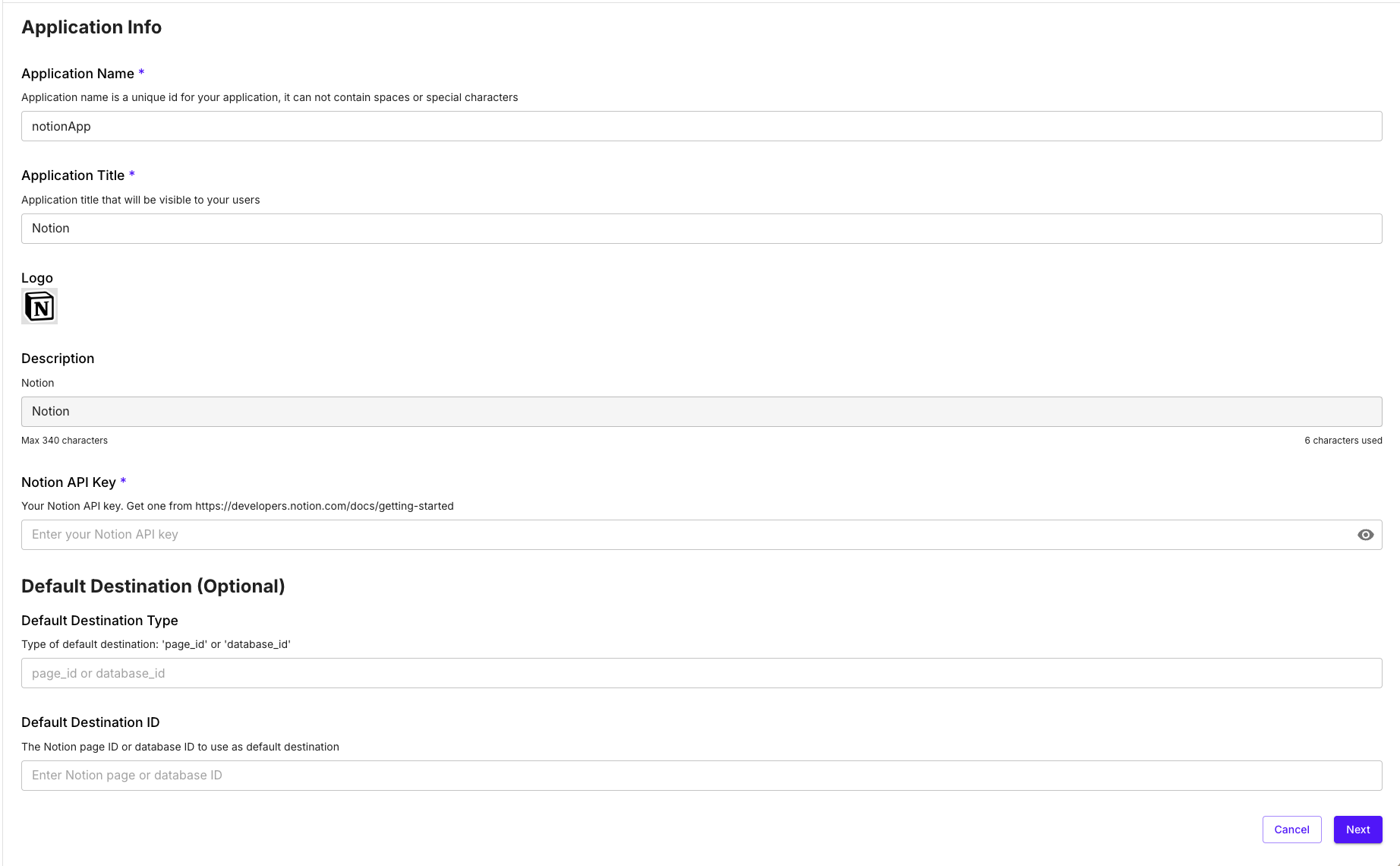
Provide an Application Name and Title, then enter the API Key copied from the Notion integration in the previous step and save your App.
Optionally, add a Default Destination which will be used as the default root page when reading/writing content.
Testing
The easiest way to test the integration is from the directory agent. Create a page titled ‘Test’ in the area of Notion you’ve granted the app access to and try searching.