TradingView Financials
TradingView is a social media network, analysis platform and mobile app for traders and investors. Kick the tires on the fundamentals with this deep dive into how a company is doing beyond simply its stock price.
Application Name
In the Application Info step, set Application Name as financials.
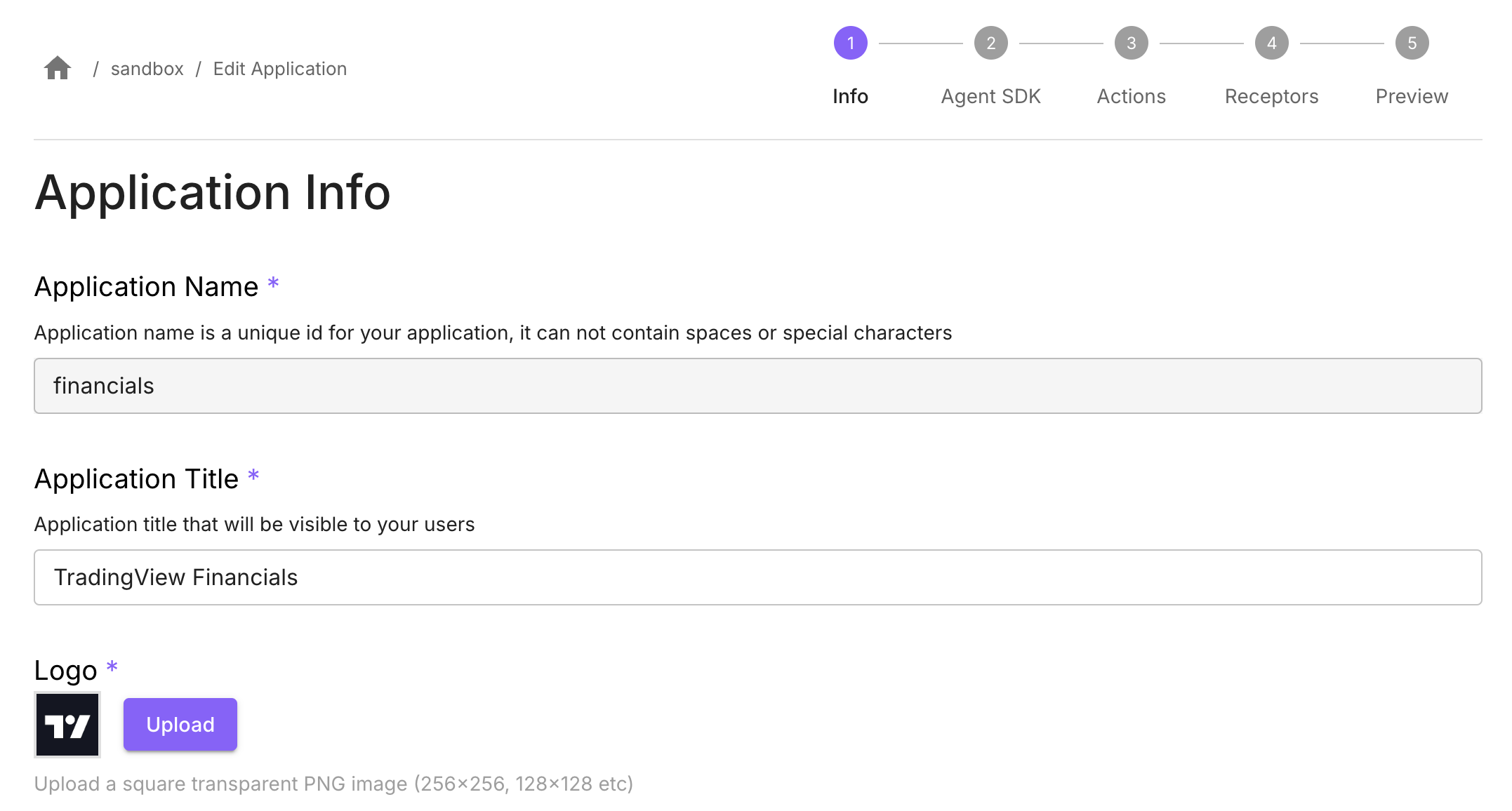
Start URL & Intents
In the Agent SDK step, select SDK Type of Web App.
Set Start URL as (substituting the code for your directory as described earlier): https://demos.connectifi.app/platform/{YOUR_DIRECTORY_CODE}/financials
Configure Supported Intents
This registers the intents the app supports with the directory, so that the app is fully discoverable and can be launched using the start url provided.
Select the Intent: ViewInstrument
Select the following supported Contexts:
fdc3.instrument
Note: once you’ve added an intent, click on the chip for the intent to get the picker list for contexts.
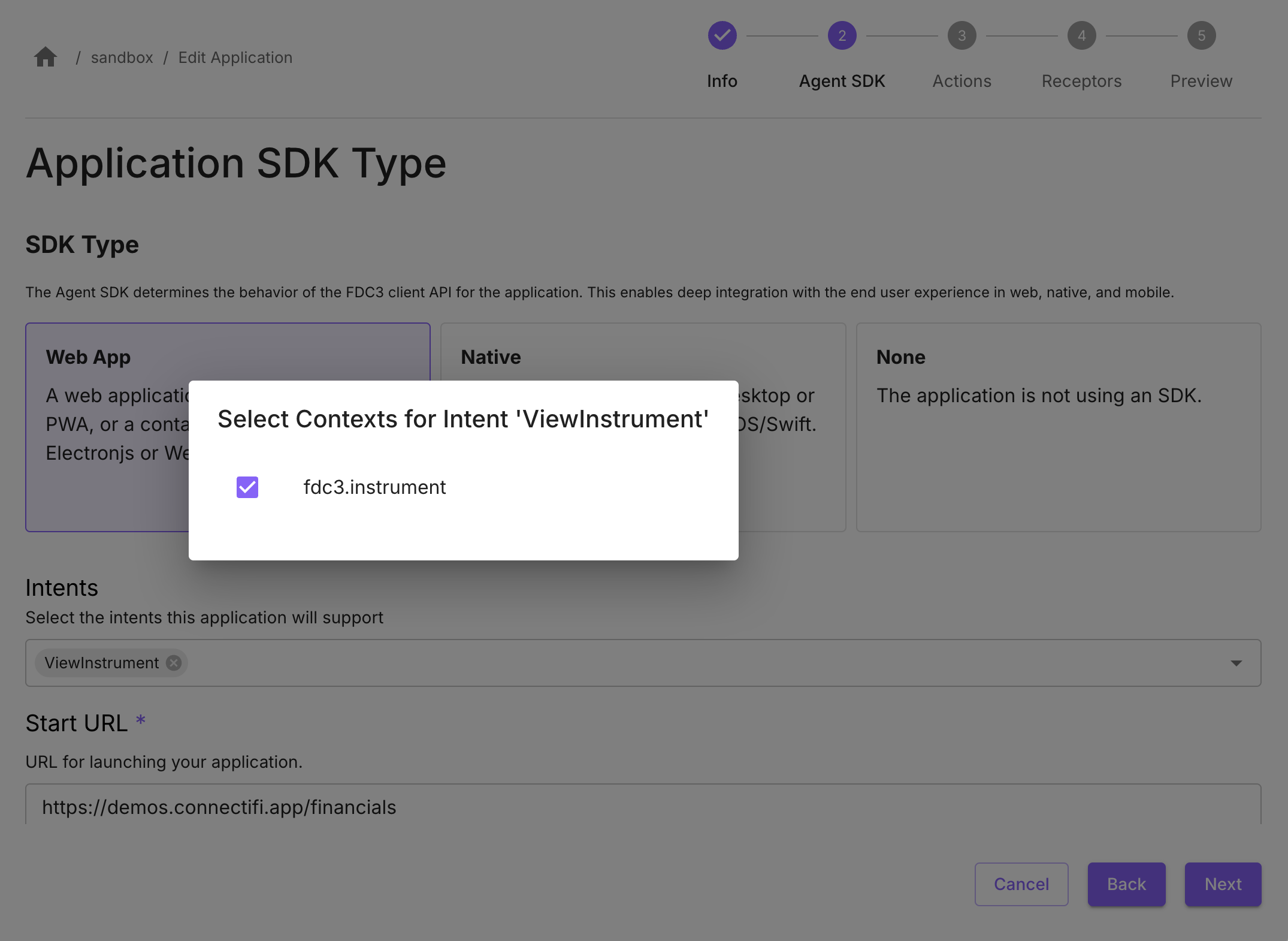
Finish
Got to the Preview step, check your settings, and select Finish to save the application.
Test the app using its Start URL, it should load and connect to the directory. If it has registered intents, it will now be discoverable.