Building Cross Device Experiences
Overview
Moving across devices is essential. Workflows should be user-centric, not device-centric, with no friction from sharing data and moving to the next step in a task. Connectifi provides a complete solution across devices, going far beyond FDC3’s focus on the desktop and enabling you to build rich cross-device experiences with ease.
Ingredients
You will need the following to build this integration:
- an account with Connectifi and a directory configured with auth
- one or more responsive web apps fit for mobile
Putting It All Together
Create the Directory
Going cross-device securely requires user identity to be able to bind user sessions. So, you will need to create a directory with a Interop Strategy of either ‘Open+Auth’ or ‘Strict’.
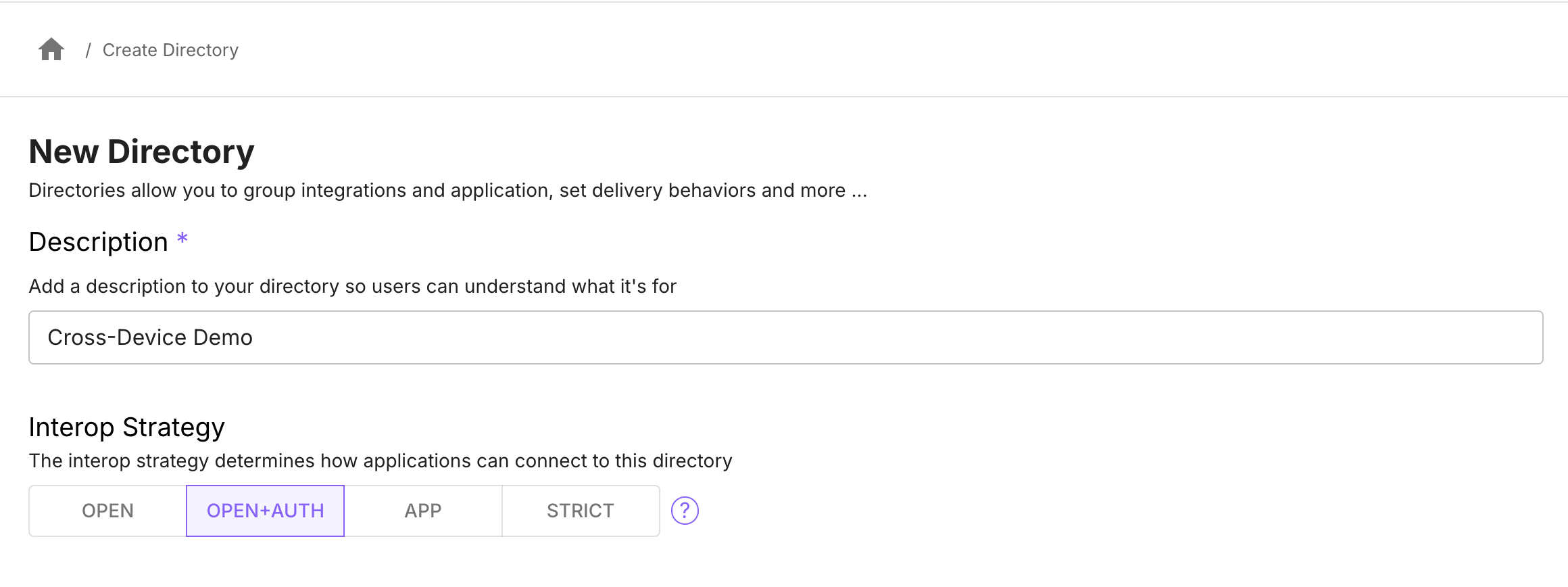
In your directory, configure Allow Global Broadcasting to be on.
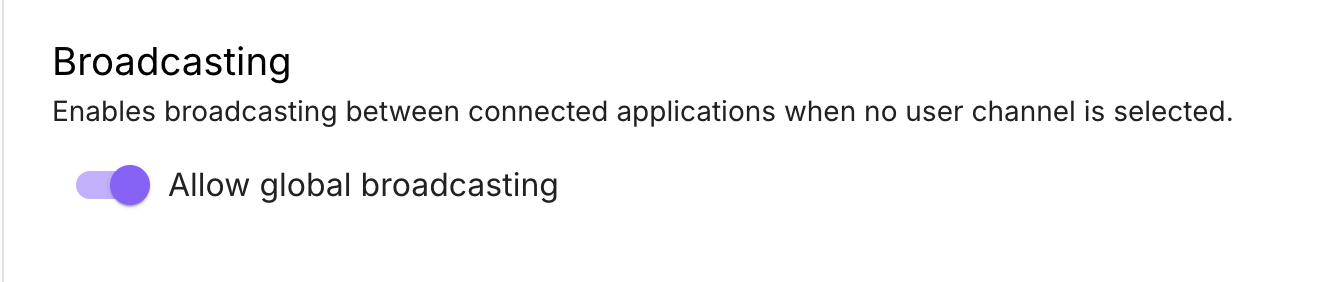
This setting simplifies broadcasting by not requiring apps to be set to a color channel for the broadcast to work. Applications on desktop and mobile will broadcast to each other based on being connected to the same directory and user session.
Setting Up Demo Applications
First, let’s confirm cross-device connectivity using some demo apps.
Follow these instructions to add the Watchlist App and the TradingView Chart App to your directory.
Open the Watchlist App on your desktop. The URL should look like this (substituting your directory identifier): https://demos.connectifi.app/platform/_org_uKD9G1QGrZFj23qiBz9Ft.XDeviceDemo/watchlist
Open the ChartIQ App on your phone or phone simulator. The URL should look like this:
https://demos.connectifi.app/platform/_org_uKD9G1QGrZFj23qiBz9Ft.XDeviceDemo/tradingviewChart
You will need to login to Connectifi on both apps. A toast will be raised from the Connectifi FAB (bottom right of the screen) prompting for login.
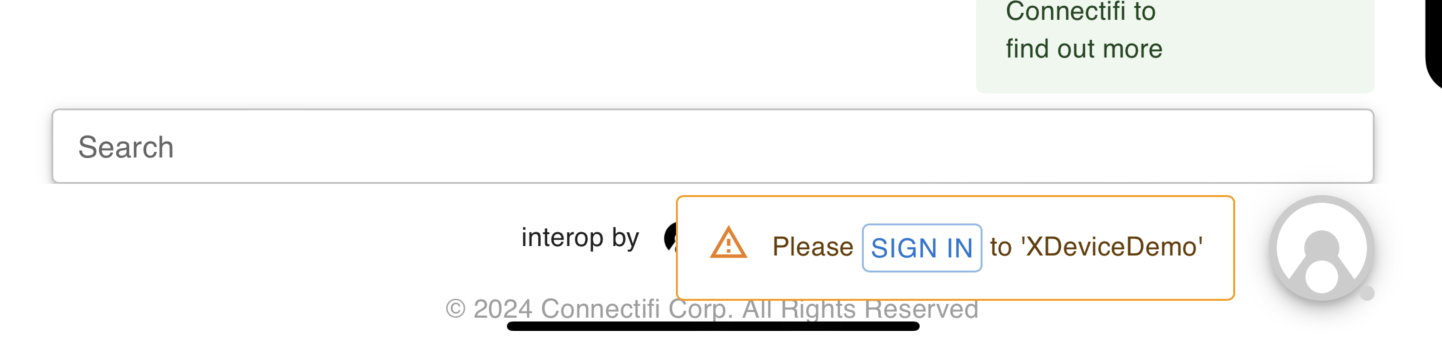
With the session established, clicking on a symbol in the Watchlist App on the desktop should now broadcast automatically to the Chart App on the phone.
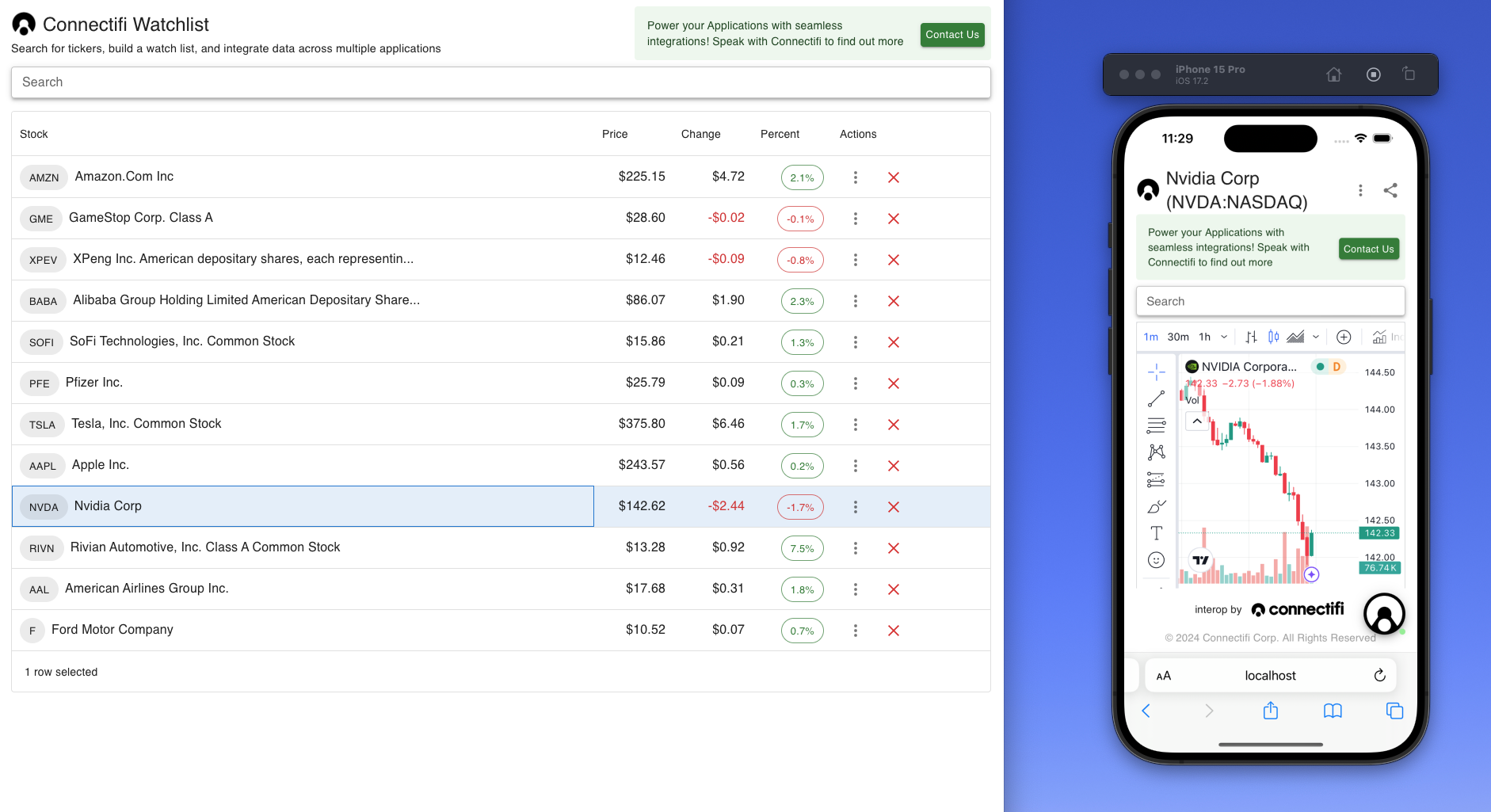
Cross-Device Intents Resolution
Applications can be discovered across device with intents. For example, here is a ‘ViewChart’ intent being raised to browser on desktop and on iOS.
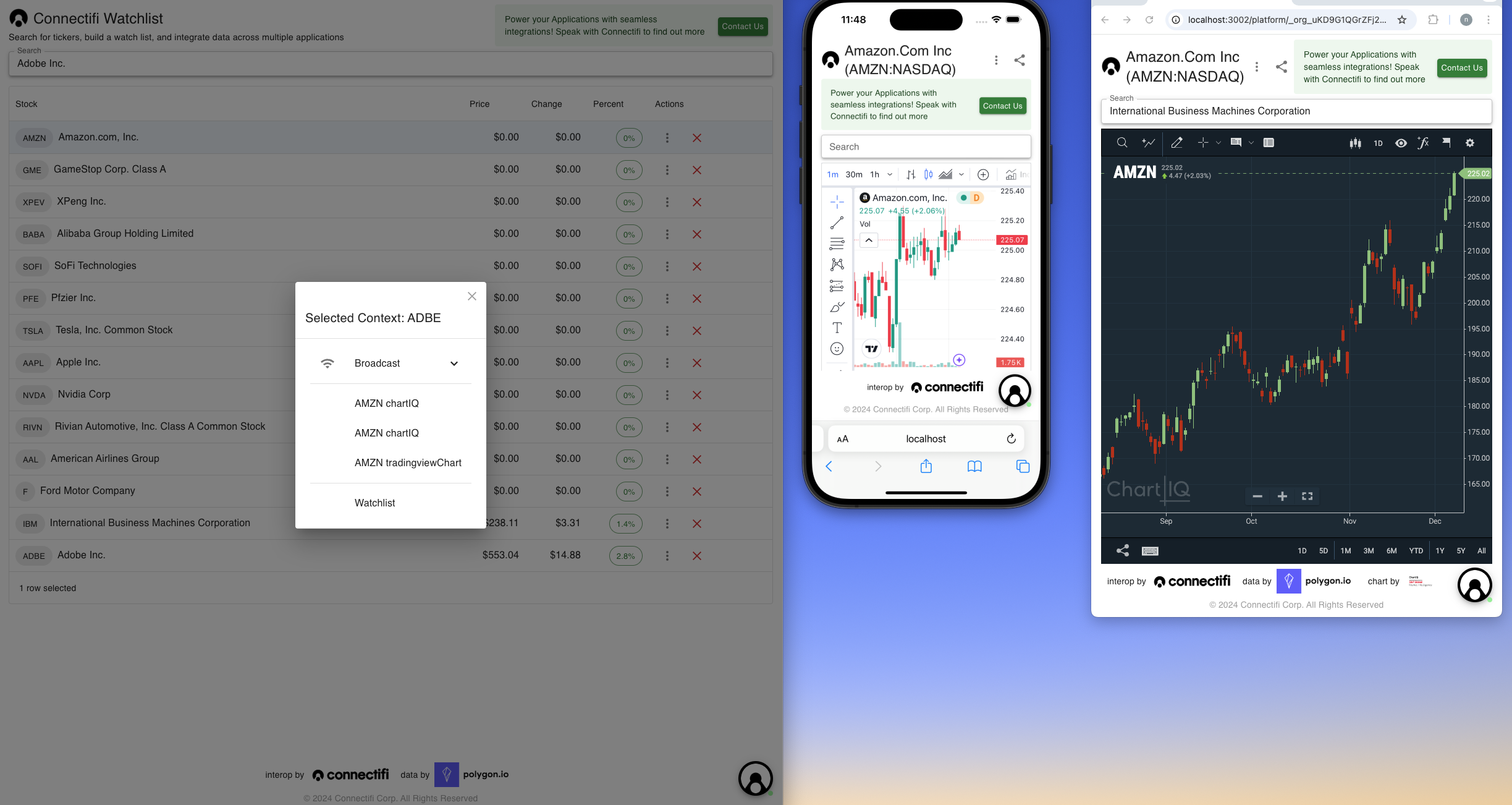
This is the JSON response that is used to build the resolver. Note the following properties in the returned apps Array:
- type - if ‘directory’, the result is a directory entry that can be launched. If ‘window’, then this is a running instance that can handle the intent.
- proximity - this is a score that indicates how ‘proximate’ the running instance to the app instance that raised the intent. The lower the score, the more proximate. A 0 indicates that the result is running in the same client and on the same OS as the source. 3 indicates that both client and OS are different.
- browser - the browser the result is running in
- os - the OS
Together, this information can be used to group and decorate results in a way that is appropriate for the UX of your specific workflow.
{
"intent": {
"name": "ViewChart",
"displayName": ""
},
"apps": [
{
"id": "0615ffcf-66d4-401f-8785-c48703edcb34",
"type": "window",
"name": "",
"appId": "chartIQ@_org_uKD9G1QGrZFj23qiBz9Ft.XDeviceDemo",
"title": "AWS chartIQ",
"instanceTitle": "AWS chartIQ",
"isSecure": false,
"os": "macOS",
"device": "Macintosh",
"browser": "Chrome",
"icons": [],
"proximity": 0,
"lastUpdate": 1733503433654
},
{
"id": "e686b476-f0b7-4beb-8290-03236acb815b",
"type": "window",
"name": "",
"appId": "tradingviewChart@_org_uKD9G1QGrZFj23qiBz9Ft.XDeviceDemo",
"title": "AWS tradingviewChart",
"instanceTitle": "AWS tradingviewChart",
"isSecure": false,
"os": "iOS",
"device": "mobile",
"browser": "Mobile Safari",
"icons": [],
"proximity": 3,
"lastUpdate": 1733502566510
}
],
"pendingEventId": "raiseIntent_4c6b486e-4c98-4000-ae62-10e5891e82cf",
"context": {
"name": "Adobe Systems Inc",
"type": "fdc3.instrument",
"id": {
"ticker": "ADBE"
}
}
}Embellishments
Customizing the UX
The Connectifi service provides ample data for clients to navigate cross-device workflows and there is also a rich and full featured API for customizing Connectifi UX to suite your specific needs and brand. You can find the full details from the API documentation here: https://docs.connectifi.co/SDK/Web and a wide number of examples from the open source Getting Started repository here: https://github.com/connectifi-co/getting-started
Offline Mode
Handling offline states is often a big consideration in mobile. By default, the Connectifi Agent will automatically reconnect when dropped and restored. The agent also supports APIs for detecting and handling these events.
onConnected?: (initialConnect: boolean) => void;
onDisconnected?: (nextConnect?: number) => void;Additionally, any FDC3 API calls made while offline will be rejected with an error of type ConnectionError.NoConnectionAvailable. This error can be handled and used to trigger a notification to the user, logging, and/or to queue events to replay when the connection is restored.
Using the iOS Agent
Connectifi also has an iOS native client that can used to deliver mobile applications. Read more about it here .
Clean up & Next Steps
All of the same principals that apply for cross-device on mobile apply to cross-machine, VM, and cross-native clients. Considerations include:
- Setting user authentication on the directory to safely and cleanly tie sessions together
- Creating a client specific UI, whether this means responsive design, using native components, or simply adopting a consistent look and feel.
- Handling native launching through protocol handlers.
- Providing discoverability across devices and client boundaries in a way that’s navigable and intuitive for the end user.
- Managing offline and disconnect states gracefully.
Once you’ve built these for one scenario with Connectifi, it is easy to apply the patterns across the board to build a solution that provides truly client agnostic interoperability in a scalable and sustainable way.